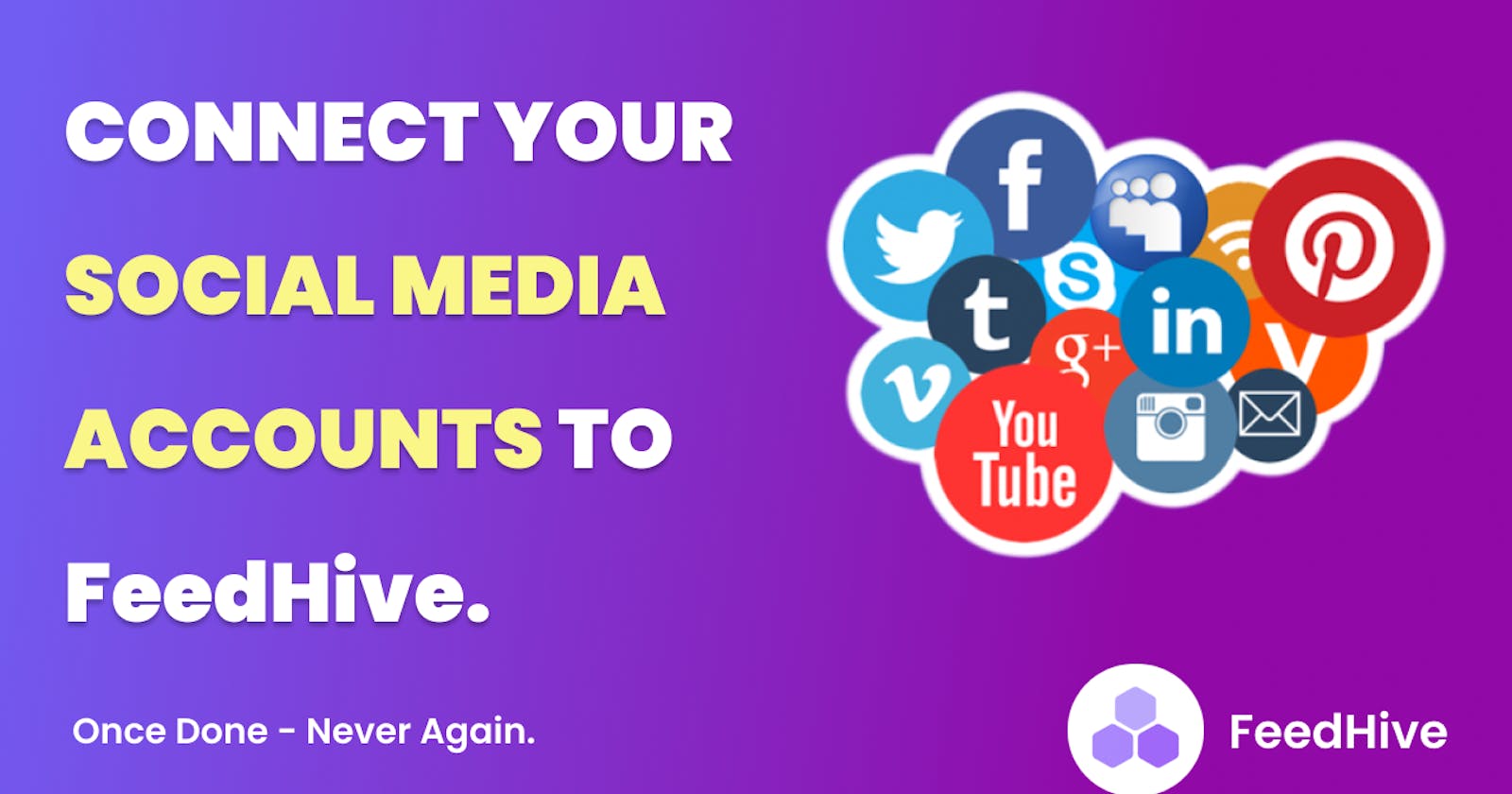Begin Your Social Media Automation. Connect Your Social Media Accounts to FeedHive in 3 mins.
So you've decided to use Feedhive to automate your social media. Where do you begin?
Today, I'm excited to show you how to connect your social accounts to Feedhive and begin your social media automation. You will see how to add the Twitter Account, Facebook page, Group, and LinkedIn Account. Finally, I will demonstrate how to publish a post immediately.
Let's get this started right away.
First, sign in to your FeedHive account.
Navigate to the Dashboard
Next, on the left menu, select the Socials Link Item.
The Social Accounts Overview page will appear; on this page, click Add Social.
Following that, a list of Social Media Platforms will be displayed. Press the Social Item you want to add, enter the necessary information, and then proceed to the next steps to finish adding a desired Social.
- To demonstrate this, I will add Twitter, then Facebook group, Facebook page and Linked Account.
Now let’s publish a post to Twitter and Linked Accounts.
That’s it for now.
Please don’t forget to Like, Comment, and Share this video. If you haven't already, subscribe and click the bell icon so you don't miss out on the FREE content I publish.
I’ll see you soon.
Congratulations to me, I have finally published my 5th YouTube video in 2 years.
Hope you like it.
Subscribe, Like, Comment and Share!
#socialmedia #share #automation #like #video #comment